Sourcegraph GCE Instances
Sourcegraph Google Compute Engine (GCE) Images allow you to quickly deploy a production-ready Sourcegraph instance tuned to your organization's scale in just a few clicks.
Following these docs will provision the following resources:
- A pre-configured Sourcegraph instance running on the latest version
- A root EBS volume with 50GB of storage
- An additional EBS volume for storing code and search indices
Instance size chart
Select a deployment image and machine type according to the number of users and repositories you have using this table.
If you fall between two sizes, choose the larger of the two. For example, if you have 8,000 users with 80,000 repositories, your instance size would be L. If you have 1,000 users with 80,000 repositories, you should still go with size M.
| XS | S | M | L | XL | |
|---|---|---|---|---|---|
| Users | <= 500 | <= 1,000 | <= 5,000 | <= 10,000 | <= 20,000 |
| Repositories | <= 5,000 | <= 10,000 | <= 50,000 | <= 100,000 | <= 250,000 |
| Series | N2 | N2 | N2 | N2 | N2 |
| Recommended | standard-8 | standard-16 | standard-32 | standard-48 | standard-96 |
| Minimum | standard-8 | standard-8 | standard-16 | standard-32 | standard-64 |
| Lastest Version Links | download | download | download | download | download |
Deploy Sourcegraph
Step 1: Upload the Sourcegraph instance image to your Google Cloud Storage
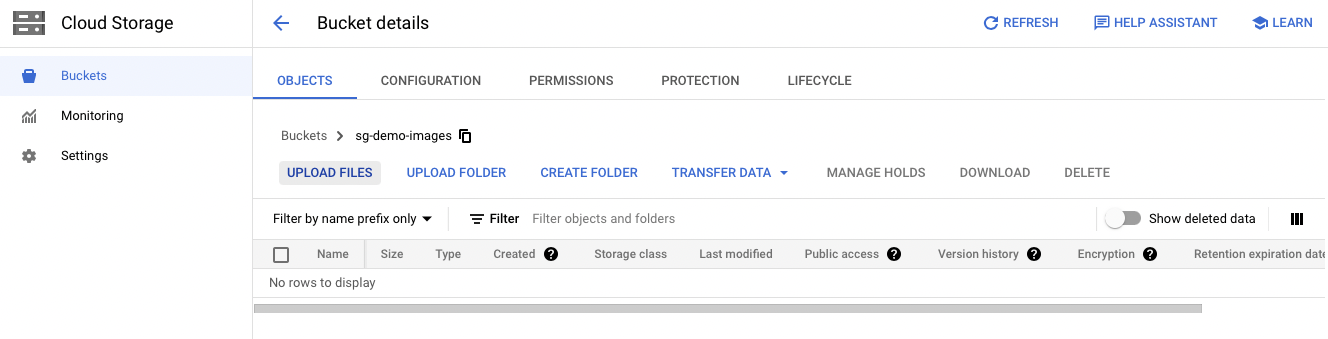
- Download the image (
tar.gz) file that matches your deployment size from the instance size chart - Navigate to Google Cloud Storage and select a project where you will store the image and deploy the instance in
- Upload the
tar.gzfile to a bucket (create one if needed) - Copy the URL
Step 2: Create a new custom image
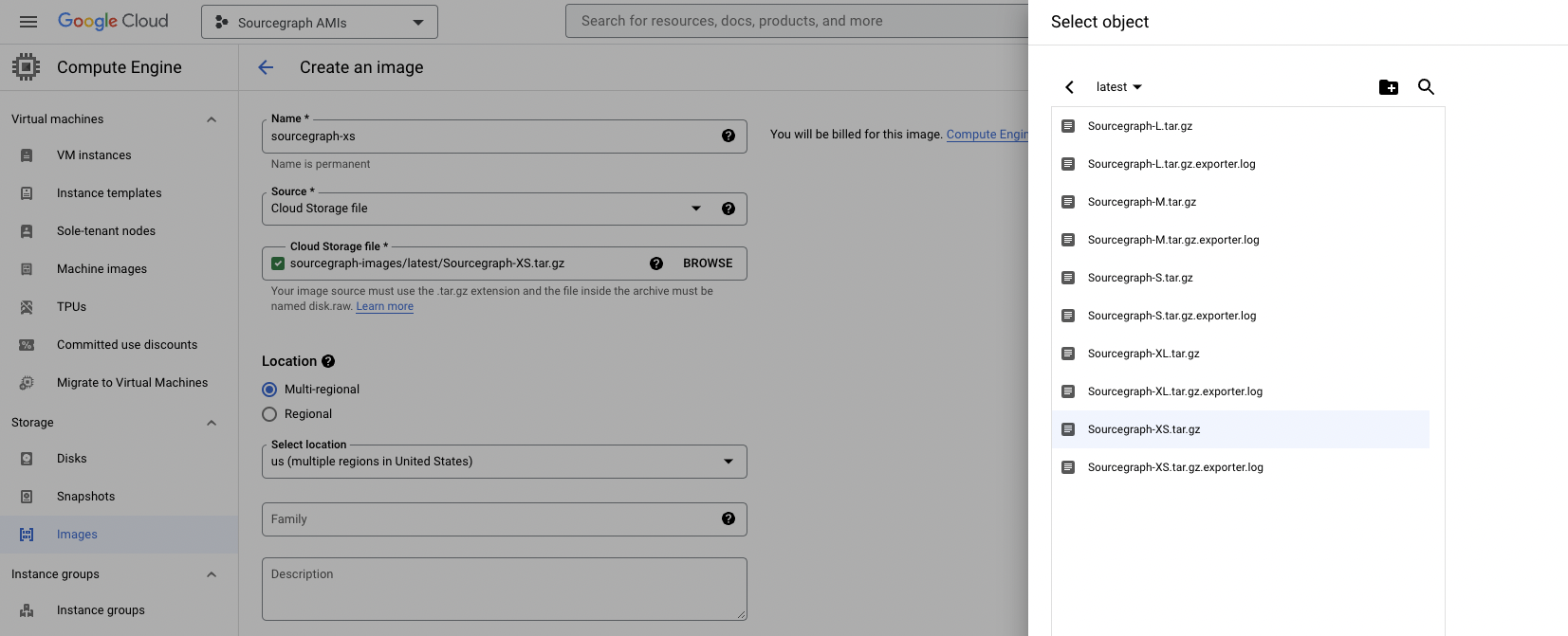
- Click CREATE IMAGE on top of the GCE Images Console
- Name: [Any]
- Source: Cloud Storage file
- Cloud Storage file: Click Browse and look for the image you uploaded in step 1
- Select location: select one that works best for you
- Family: sourcegraph
- Click CREATE to create your custom image of Sourcegraph
Step 3: Launch a new instance
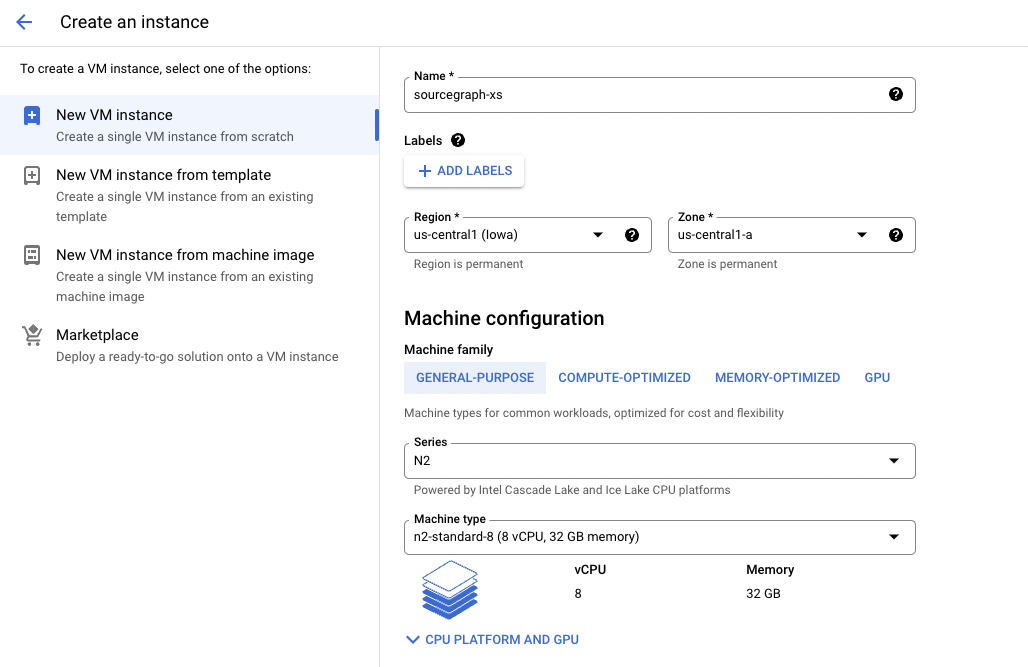
- Create a new VM instance from your GCE Console
- Name the instance
- Select a machine type (see instance size chart)
- Under the Boot disk section, click CHANGE and navigate to the CUSTOM IMAGES tab
- Image: Select the Sourcegraph image created in the previous step
- Boot disk type: SSD persistent disk
- Under the Firewall section
- Allow both
HTTPandHTTPStraffic if needed
- Under the Advanced options > Disk section
- Select + ADD NEW DISK
- Disk source type: Blank disk
- Disk type: SSD persistent disk (REQUIRED)
- Size: 500GB or more --this should be at least 25-50% more than the size of all your repositories on disk. Please refer to the disk usage of your code host instances (eg. GitHub/BitBucket/GitLab) in order to adjust disk size accordingly.
- Deletion rule: Keep disk
- RECOMMENDED Configure your network setting under the Advanced options > Network section
SSH
sourcegraph is the default username for all GCE image instances.
To SSH into the instance as user sourcegraph, add the username in front of your instance name. For example:
# sourcegraph is the username $ gcloud compute ssh sourcegraph@your-instance-name --zone=us-central1-a
Your can also switch users in the terminal with the command below:
$ sudo su sourcegraph
Executors
Executors are supported using native kubernetes executors.
Executors support auto-indexing and server-side batch changes.
To enable executors you must do the following:
- Connect to the instance using
ssh - Run
cd /home/sourcegraph/deploy/install/ - Replace the placeholder
executor.frontendPasswordinoverride.yaml - Run the following command to update the executor
helm upgrade -i -f ./override.yaml --version "$(cat /home/sourcegraph/.sourcegraph-version)" executor sourcegraph/sourcegraph-executor-k8s
- Adding the following to the site-admin config using the password you chose previously
"executors.accessToken": "<exector.frontendPassword>", "executors.frontendURL": "http://sourcegraph-frontend:30080", "codeIntelAutoIndexing.enabled": true
- Check
Site-Admin > Executors > Instancesto verify the executor connected successfully. If it does not appear try reboot the instance
To use server-side batch changes you will need to enable the native-ssbc-execution feature flag.
Networking
An ephemeral external IP address is assigned to all VM instances by default; however, the IP address is not static, meaning it changes everytime the VM is rebooted.
As a result, setting up a static IP for your Sourcegraph instance is strongly recommended in production so that you can point your DNS to the static IP easily.
Upgrade
Please take time to review the following before proceeding with the upgrades:
IMPORTANT Back up your volumes before each upgrade
Option 1
SSH into the VM as user sourcegraph and run the following command:
# Please update the version number according to the upgrade notes helm upgrade -i -f /home/sourcegraph/deploy/install/override.yaml --version 5.2.5 sourcegraph sourcegraph/sourcegraph # Note: /home/sourcegraph/deploy/install/override.yaml is the override file for your instance size
Option 2
Step 1: Stop the current instance
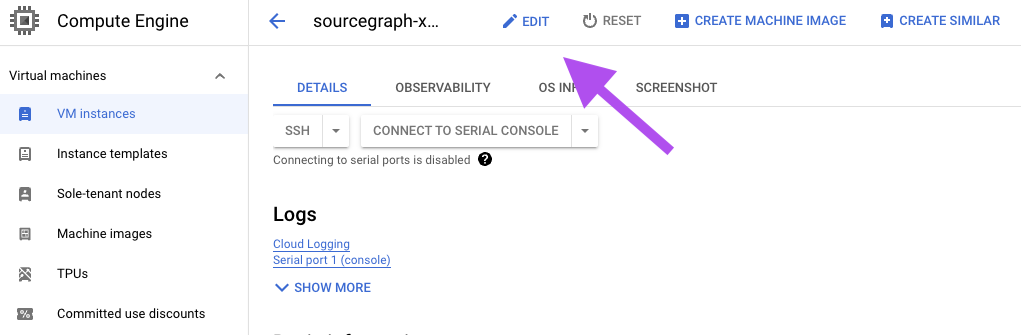
- Stop your current Sourcegraph GCP Image instance from the GCE Console
- Navigate to your instance console after your instance is stopped
- Detach the local disk
- Click the EDIT button located on top of the page in your instance console
- Remove the Existing disk under Additional disks
- SAVE the changes
Step 2: Launch a new instance
- Launch a new Sourcegraph instance from a GCE image with a newer version of Sourcegraph
- Name the instance
- Select the appropriate machine type
- Under the Firewall section
- Allow both
HTTPandHTTPStraffic if needed
- Under the Advanced options > Disk section
- Select + ATTACH EXISTING DISK
- Select the volume you've detached in step 1
- Deletion rule: Keep disk
- Under the Advanced options > Management > Automation section
- Copy and paste the following script into the
Startup scriptbox to upgrade to a specified version
# Replace version number to the version you are trying to upgrade to VERSION='4.0.0' echo $VERSION | sudo tee home/sourcegraph/.sourcegraph-version
You can terminate the stopped Sourcegraph Google Image instance once you have confirmed the new instance is up and running.
Downgrade
Please refer to the upgrade procedure above if you wish to rollback your instance.
Networking
An ephemeral external IP address is assigned to all VM instances by default; however, the IP address is not static, meaning it changes everytime the VM is rebooted. As a result, setting up a static IP for your Sourcegraph instance is strongly recommended in production so that you can point your DNS to the static IP easily.
See the official docs by Google on configuring IP addresses for detailed instructions.
Alternatively, you can set up a GCP HTTP(S) Load Balancer for your Sourcegraph GCE Image instance. For more information, please refer to the official load balancing docs by Google, including how to use self-managed SSL certificates.
Storage and Backups
We strongly recommend you taking snapshots of the entire data volume automatically using a snapshot schedule. You can also set up a snapshot schedule after your instance has been created.
Manual deploy on GCE
Click here to view install instructions for deploying on GCE manually.